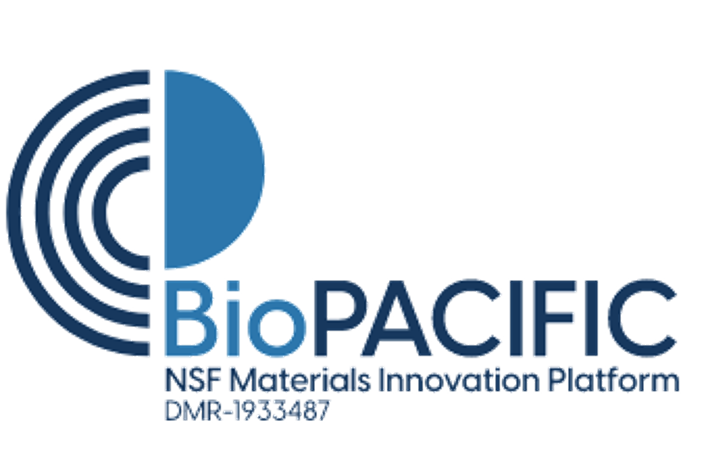eln-guide-basic-editor
Differences
This shows you the differences between two versions of the page.
| Next revision | Previous revision | ||
| eln-guide-basic-editor [2024/03/04 20:48] – created csdunham | eln-guide-basic-editor [2025/01/31 22:43] (current) – csdunham | ||
|---|---|---|---|
| Line 1: | Line 1: | ||
| ===== Notebooks ===== | ===== Notebooks ===== | ||
| - | Starting from the top navigation bar (Fig 1), " | + | First, make sure you've logged in via the [[https:// |
| \\ | \\ | ||
| \\ | \\ | ||
| - | {{:eln_navigation-notebook.png?600|}} | + | Starting from the top navigation bar (Fig 1), " |
| \\ | \\ | ||
| - | //Fig 1. Navigation menu: Notebook// | ||
| \\ | \\ | ||
| + | {{: | ||
| \\ | \\ | ||
| - | {{:: | + | //Fig 1. Navigation menu: Notebook// |
| \\ | \\ | ||
| - | //Fig 2. Notebook page, prior to selecting a notebook. On the left side is the file tree, on the right side is where the Editor will appear.// | ||
| \\ | \\ | ||
| + | Using the file tree, users can create notebooks and within a given notebook, they can create pages. Notebooks and pages can be renamed, moved, and copied. Notebook pages can be deleted (//note: deletion of pages that are older than a certain age will eventually be disabled// | ||
| \\ | \\ | ||
| - | Using the file tree, users can create notebooks (akin to a folder) and within a given notebook, they can create pages (akin to a file). Notebooks and pages can be renamed, moved, copied, and deleted (//note: deletion will eventually be disabled to preserve notebooks and pages that are older than a certain age//). Once the user creates a notebook page, they can click on it to open the Editor (Fig 3). | ||
| \\ | \\ | ||
| + | {{: | ||
| \\ | \\ | ||
| - | {{: | + | //Fig 2. Notebook page, after selecting a notebook. The editor is now visible on the right side of the screen.// |
| - | \\ | + | |
| - | //Fig 3. Notebook page, after selecting a notebook. The editor is now visible on the right side of the screen.// | + | |
| \\ | \\ | ||
| \\ | \\ | ||
| ===== Editor ===== | ===== Editor ===== | ||
| - | The ELN Editor is the primary feature of the ELN. This is where users go to enter information. | + | The ELN Editor is the primary feature of the ELN. This is where users go to enter information |
| + | \\ | ||
| + | \\ | ||
| + | Several supported features are consolidated under the Insert option. This is where users can insert Tables, Links, Code Blocks, Images, and more. Additionally, | ||
| + | \\ | ||
| + | \\ | ||
| + | But wait, there' | ||
| \\ | \\ | ||
| \\ | \\ | ||
| + | Finally, select features have shortcuts. Your standard shortcuts for undo, redo, bold, italic, and underline all work as expected. Beyond those, there are shortcuts for creating checklists, code blocks, and BioPACIFIC MIP-specific formatting blocks. You can view these at any time by hovering your mouse over " | ||
eln-guide-basic-editor.1709585324.txt.gz · Last modified: 2024/03/04 20:48 by csdunham