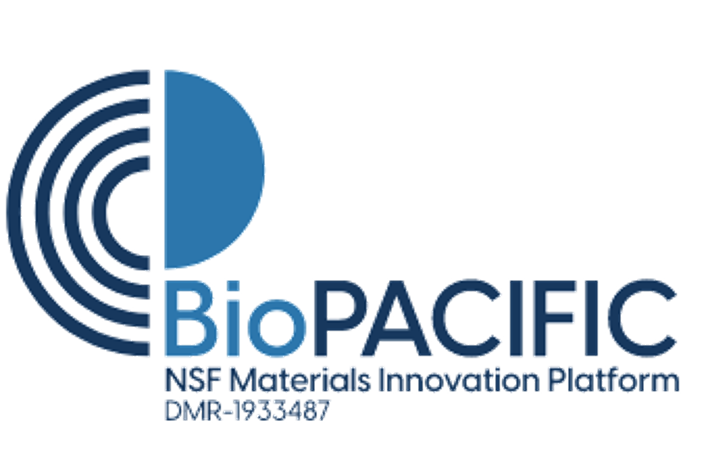eln-guide-basic-editor
Differences
This shows you the differences between two versions of the page.
| Both sides previous revisionPrevious revisionNext revision | Previous revision | ||
| eln-guide-basic-editor [2024/03/05 18:19] – csdunham | eln-guide-basic-editor [2025/01/31 22:43] (current) – csdunham | ||
|---|---|---|---|
| Line 1: | Line 1: | ||
| ===== Notebooks ===== | ===== Notebooks ===== | ||
| - | Starting from the top navigation bar (Fig 1), " | + | First, make sure you've logged in via the [[https:// |
| \\ | \\ | ||
| \\ | \\ | ||
| - | {{:eln_navigation-notebook.png?600|}} | + | Starting from the top navigation bar (Fig 1), " |
| \\ | \\ | ||
| - | //Fig 1. Navigation menu: Notebook// | ||
| \\ | \\ | ||
| + | {{: | ||
| \\ | \\ | ||
| - | {{:: | + | //Fig 1. Navigation menu: Notebook// |
| - | \\ | + | |
| - | //Fig 2. Notebook | + | |
| \\ | \\ | ||
| \\ | \\ | ||
| - | Using the file tree, users can create notebooks | + | Using the file tree, users can create notebooks and within a given notebook, they can create pages. Notebooks and pages can be renamed, moved, |
| \\ | \\ | ||
| \\ | \\ | ||
| - | {{:eln_editor.png?600|}} | + | {{:full_eln_view.png?700|}} |
| \\ | \\ | ||
| - | //Fig 3. Notebook page, after selecting a notebook. The editor is now visible on the right side of the screen.// | + | //Fig 2. Notebook page, after selecting a notebook. The editor is now visible on the right side of the screen.// |
| \\ | \\ | ||
| \\ | \\ | ||
| ===== Editor ===== | ===== Editor ===== | ||
| - | The ELN Editor is the primary feature of the ELN. This is where users go to enter information about their experiments. As shown in Fig 3, the editor' | + | The ELN Editor is the primary feature of the ELN. This is where users go to enter information about their experiments. As shown in Fig 2, the editor' |
| \\ | \\ | ||
| \\ | \\ | ||
eln-guide-basic-editor.1709662789.txt.gz · Last modified: 2024/03/05 18:19 by csdunham