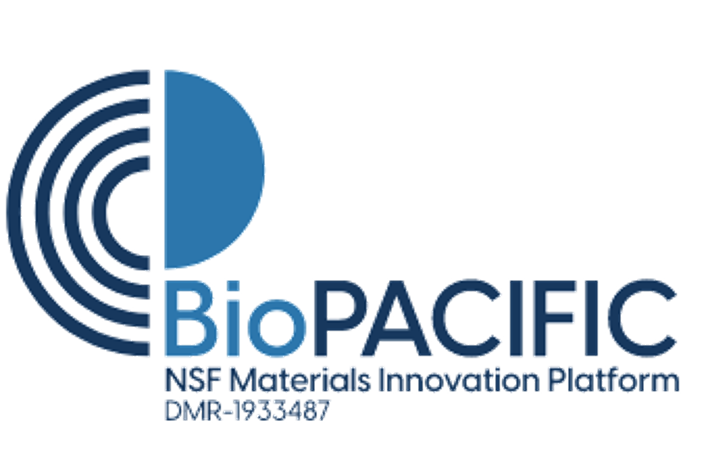eln-guide-basic-user-groups
Differences
This shows you the differences between two versions of the page.
| Both sides previous revisionPrevious revisionNext revision | Previous revision | ||
| eln-guide-basic-user-groups [2025/07/29 21:36] – csdunham | eln-guide-basic-user-groups [2025/07/29 22:35] (current) – csdunham | ||
|---|---|---|---|
| Line 64: | Line 64: | ||
| //Fig 8. Window to confirm change in user role from member to advisor.// | //Fig 8. Window to confirm change in user role from member to advisor.// | ||
| \\ | \\ | ||
| + | |||
| ==== Dissolving Groups ==== | ==== Dissolving Groups ==== | ||
| If you are the sole leader/ | If you are the sole leader/ | ||
| ==== Removing Members / Leaving a Group ==== | ==== Removing Members / Leaving a Group ==== | ||
| - | If you are part of a research group as a co-leader or as a member, you may leave a research group anytime you choose. As a co-leader, you must first step down as an advisor, after which you can leave the group. If you are simply a group member instead, then you can leave at any time by clicking the 'Leave Group' button. | + | If you are part of a research group as a co-leader or as a member, you may leave a research group anytime you choose. As a co-leader, you must first step down as an advisor |
| + | \\ | ||
| + | \\ | ||
| + | {{:: | ||
| + | \\ | ||
| + | //Fig 9. Step down as an advisor from a user group. // | ||
| + | \\ | ||
| ==== Removing Leaders/ | ==== Removing Leaders/ | ||
| - | Leaders/ | + | Leaders/ |
| + | \\ | ||
| + | \\ | ||
| + | {{: | ||
| + | \\ | ||
| + | //Fig 10. Request to step down as a group leader/ | ||
| + | \\ | ||
| ==== Setting Notebook Visibility ==== | ==== Setting Notebook Visibility ==== | ||
| In order for group members to see each others' | In order for group members to see each others' | ||
| + | \\ | ||
| + | \\ | ||
| + | {{: | ||
| + | \\ | ||
| + | //Fig 11. Setting notebook visibility.// | ||
| + | \\ | ||
| ===== Group Notebooks ===== | ===== Group Notebooks ===== | ||
| - | Content incoming. | + | Once users have selected the notebooks they want visible in the user group, all users may view these notebooks and their corresponding pages by navigating to "My Group Notebooks" |
| + | \\ | ||
| + | \\ | ||
| + | {{: | ||
| + | \\ | ||
| + | //Fig 12. Group notebook file tree and example page. File tree is organized with Group at the top level, followed by User, then Notebook, then notebook Pages. Example page shows available files for download.// | ||
eln-guide-basic-user-groups.1753824973.txt.gz · Last modified: 2025/07/29 21:36 by csdunham