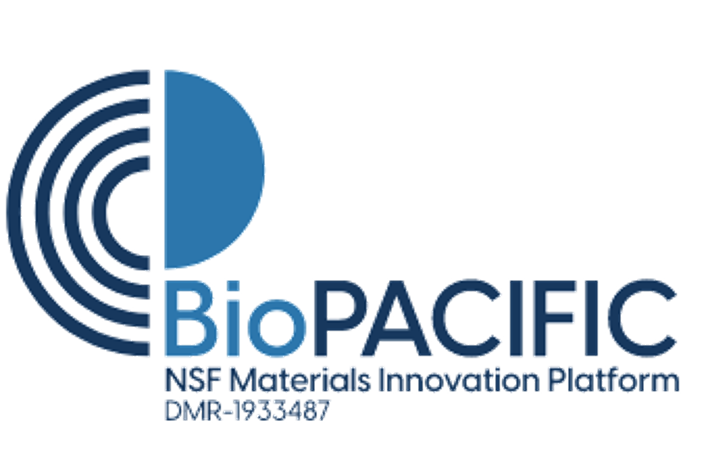lumen_x
Differences
This shows you the differences between two versions of the page.
| Both sides previous revisionPrevious revisionNext revision | Previous revision | ||
| lumen_x [2021/09/30 22:08] – jmuruena | lumen_x [2024/10/10 17:21] (current) – [Reference Documentation] mbates | ||
|---|---|---|---|
| Line 4: | Line 4: | ||
| ^ LUMEN X ^ | ^ LUMEN X ^ | ||
| | {{: | | {{: | ||
| - | | **Tool Type: | + | | **Tool Type: |
| - | | **Location: | + | | **Location: |
| + | | **Manufacturer: | ||
| - | | **Supervisor** | | + | | **Principal Scientist** | |
| - | | Juan Manuel Urueña | + | | Juan Manuel Urueña |
| - | | jmuruena@ucsb.edu | + | | jmuruena@ucsb.edu |
| - | | **Description: | ||
| - | | **Manufacturer: | ||
| ---- | ---- | ||
| Line 27: | Line 26: | ||
| * **Pixel resolution (XY):** 50 µm\\ | * **Pixel resolution (XY):** 50 µm\\ | ||
| * **wavelength: | * **wavelength: | ||
| - | * **Power:** 10 - 30 mW/cm^2\\ | + | * **Power:** 10 - 30 mW/cm<sup>2</ |
| * **Z-precision (motor-driven): | * **Z-precision (motor-driven): | ||
| * **Heated Platform:** Max 37 ºC\\ | * **Heated Platform:** Max 37 ºC\\ | ||
| Line 52: | Line 51: | ||
| To load your object to the printer you will need to export the your object as an STL file onto a USB drive and load it to the printer by navigating to your folder and uploading it onto the file's tab. | To load your object to the printer you will need to export the your object as an STL file onto a USB drive and load it to the printer by navigating to your folder and uploading it onto the file's tab. | ||
| - | The touch screen of the printer is layout out as a series of tabs from left to right. | + | The touch screen of the printer is layout out as a series of tabs from left to right. |
| - | **File tab** | + | **File tab**\\ |
| click Show USB stick to browse your file drive to upload it to the printer. Once you find your object select it and load it to the Models in library folder in the printer. To select your part navigate to your file name and click on it | click Show USB stick to browse your file drive to upload it to the printer. Once you find your object select it and load it to the Models in library folder in the printer. To select your part navigate to your file name and click on it | ||
| - | **Prepare tab* | + | **Prepare tab**\\ |
| Under this tab set the build platform and slice your object. You have two options for the layer thickness. Standard res witch is 100 µm per layer and High res witch is 50 µm. Once you select your layer thickness you can slice your object by clicking on Slice. | Under this tab set the build platform and slice your object. You have two options for the layer thickness. Standard res witch is 100 µm per layer and High res witch is 50 µm. Once you select your layer thickness you can slice your object by clicking on Slice. | ||
| - | Prior to starting the print you need to bring the build platform down to your substrate to make sure the build platform is parallel to your substrate (PDMS or FEP film). Warning! Once you click Prepare the build platform will go down several centimeters and can damage the printer if anything is directly under it. Make sure all the adjustments screws for the build platform are loosen prior to clicking Prepare | + | Prior to starting the print you need to bring the build platform down to your substrate to make sure the build platform is parallel to your substrate (PDMS or FEP film). Warning! Once you click Prepare the build platform will go down several centimeters and can damage the printer if anything is directly under it. Make sure all the adjustments screws for the build platform are loosen prior to clicking Prepare\\ |
| - | ** Print ** | + | ** Print **\\ |
| - | In this one can adjust some of the print settings, such as Exposure (sec), first layer time scale factor, and Projector power level (%) | + | In this one can adjust some of the print settings, such as Exposure (sec), first layer time scale factor, and Projector power level (%)\\ |
| - | Print Settings for Commercially Available Resins | + | Print Settings for Commercially Available Resins\\ |
| - | Exposure: 1.000 sec | + | Exposure: 1.000 sec\\ |
| - | Fist layer time scale factor: 2 | + | Fist layer time scale factor: 2 \\ |
| - | Projector power level: 50% | + | Projector power level: 50%\\ |
| - | **Status tab** | + | **Status tab**\\ |
| - | In this tab you can start your print by clicking Print | + | In this tab you can start your print by clicking Print\\ |
| - | **Advance tab** | + | **Advance tab**\\ |
| - | Here you can adjust the build platform offset (µm), set a temperature for heating the print bed, and project a black page as well as a focus image. | + | Here you can adjust the build platform offset (µm), set a temperature for heating the print bed, and project a black page as well as a focus image. |
| - | **System tab** | + | **System tab**\\ |
| - | This tab shows the printer software version | + | This tab shows the printer software version\\ |
| ---- | ---- | ||
| ===== Reference Documentation ===== | ===== Reference Documentation ===== | ||
| - | {{ :lumenx.pdf |}} | + | {{ :lumenx.pdf | Lumen X User Manual}} |
| ----- | ----- | ||
| - | ===== Training Documentation ===== | ||
| - | |||
| - | |||
| - | ---- | ||
| - | |||
lumen_x.1633039709.txt.gz · Last modified: 2021/09/30 22:08 by jmuruena